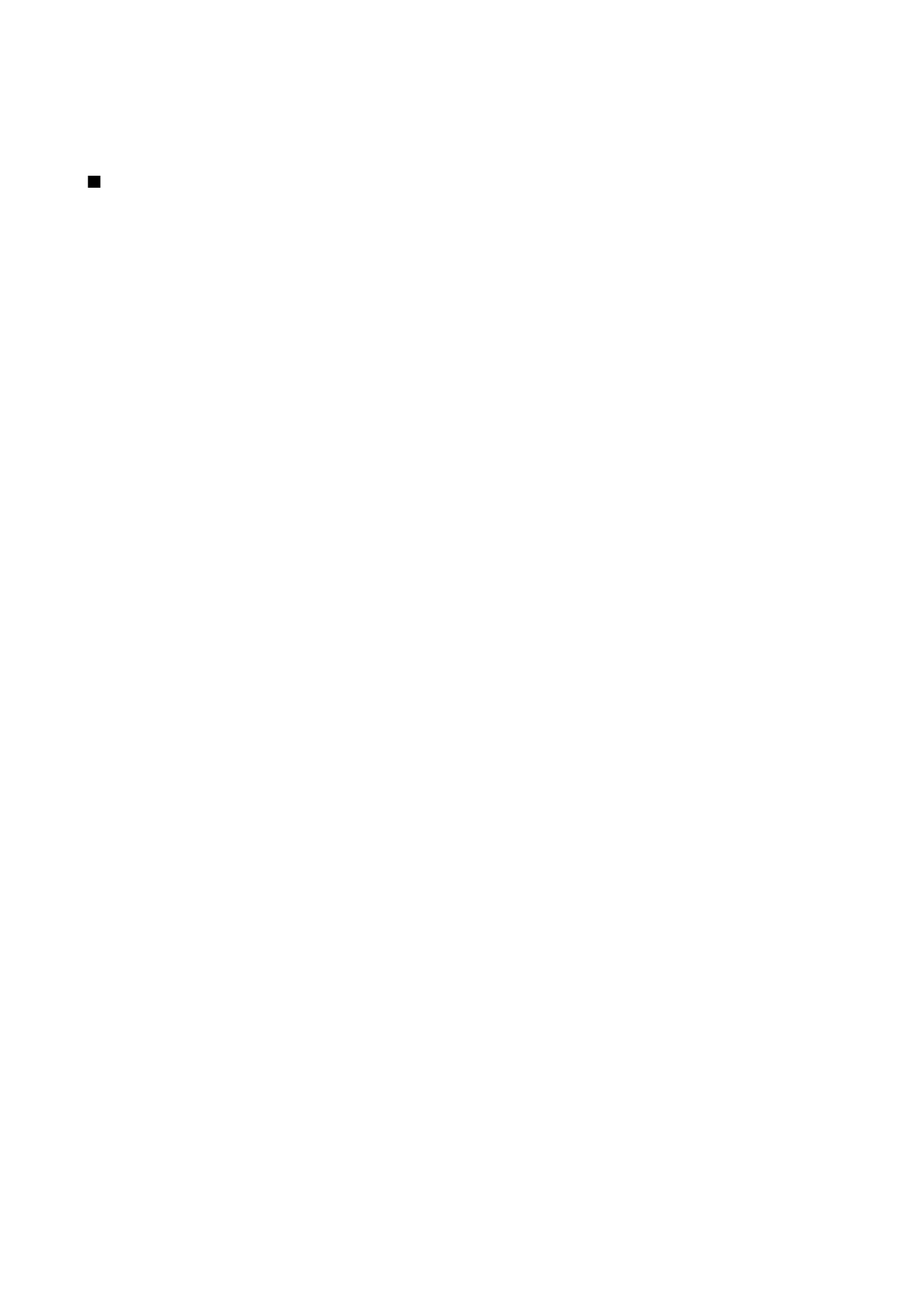
Select catalogs, folders, and items
Download! uses your network services to access the most updated content. For information on additional items available
through Download!, contact your network operator, service provider, or the supplier or manufacturer of the item.
To open an item or view the content of a folder or a catalog, scroll to it, and press the scroll key.
Select
Options
, and from the following:
•
Refresh list
— Update the content in Download!.
•
Hide
— Hide a folder or a catalog from the list, for example, to view only items that you use frequently.
•
Show all
— Make all the hidden items visible.
•
Buy
— Buy the selected item. A submenu opens, where you can select the version of the item, and view price information.
•
Get
— Download an item that is free of charge.
•
View details
— View the details of the selected item.
•
Settings