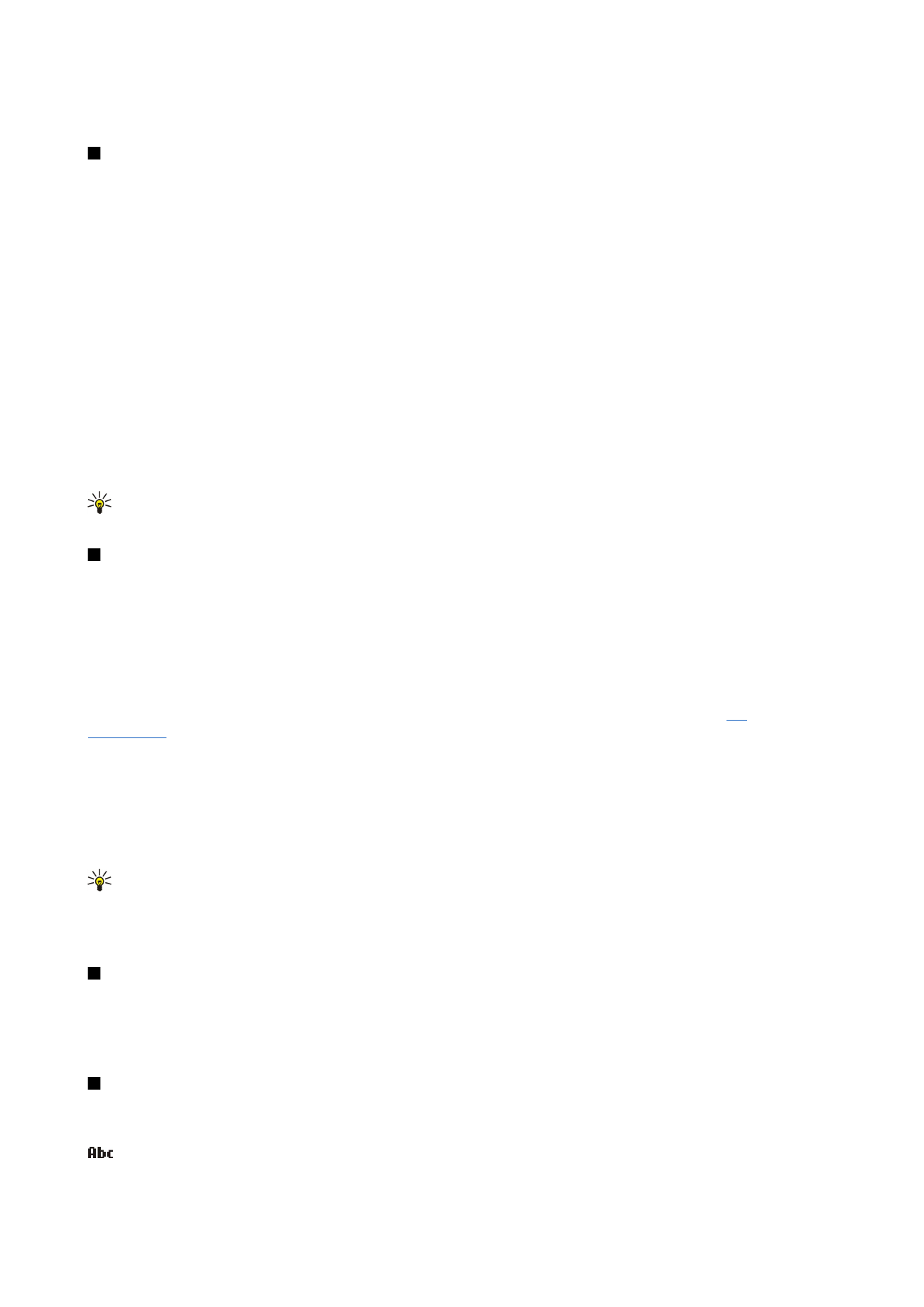
Traditional text input
is shown on the top right of the display when you are writing text using traditional text input.
B a s i c i n f o r m a t i o n a b o u t y o u r d e v i c e
© 2007 Nokia. All rights reserved.
16
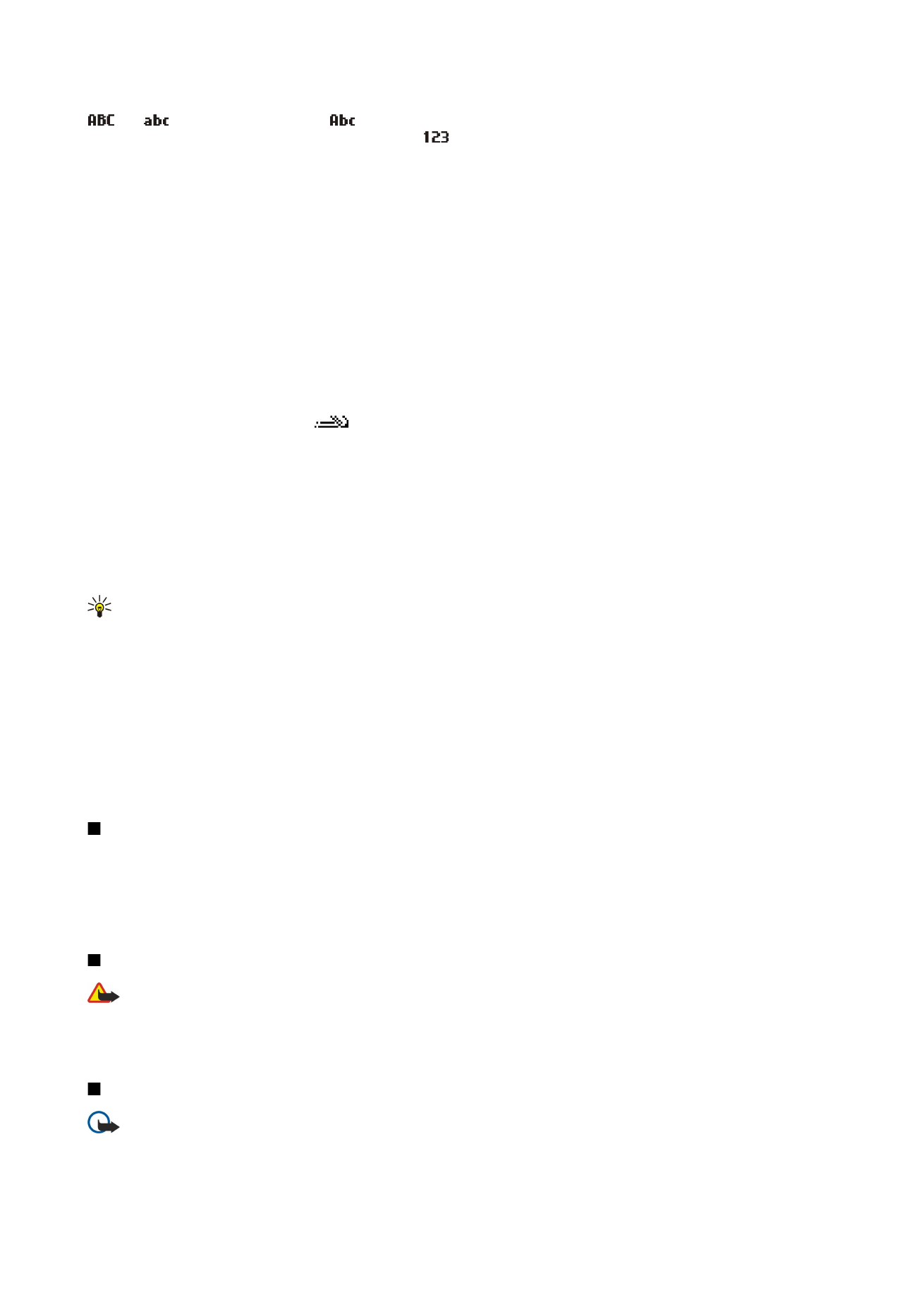
and
indicate the selected case.
indicates that the first letter of the sentence is written in uppercase and all the
other letters will automatically be written in lowercase.
indicates number mode.
• Press a number key 1–9 repeatedly until the desired character appears. There are more characters available for a number key
than are printed on the key.
• To insert a number, press and hold the number key.
• To switch between letter and number mode, press and hold #.
• If the next letter is located on the same key as the present one, wait until the cursor appears, and enter the letter.
• To erase a character, press the clear key. Press and hold the clear key to clear more than one character.
• To access the most common punctuation marks, press the 1 key. Press 1 repeatedly to reach the desired punctuation mark.
Press * to open a list of special characters. Use the scroll key to move through the list, and select a character.
• To insert a space, press 0. To move the cursor to the next line, press 0 three times.
• To switch between the different character cases, press #.