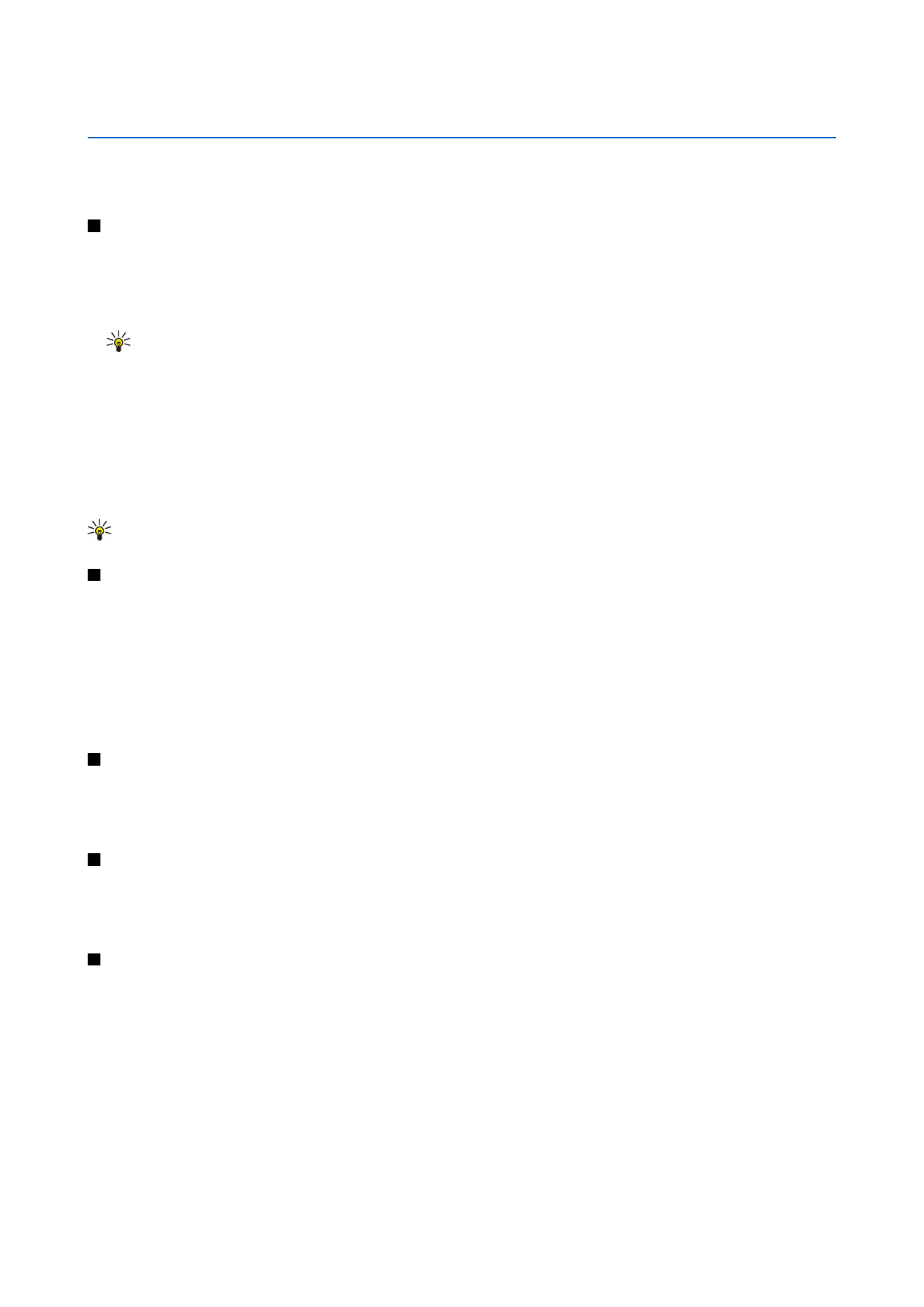
Record a video clip
1. Select
Camera
, and scroll right to activate the video recorder.
2. To start recording a video clip, press the scroll key.
3. The remaining recording time is shown on the top of the display. To pause the recording, select
Pause
; to resume the
recording, select
Continue
.
4. To stop the recording, select
Stop
. The device saves the clip in the default folder, or in the folder you have defined.
5. If you do not want to keep the saved video clip, select
Options
>
Delete
. Select
Back
to return to the viewfinder to record
another video clip. Select
Options
>
Play
to view the video clip in the
RealPlayer
application.