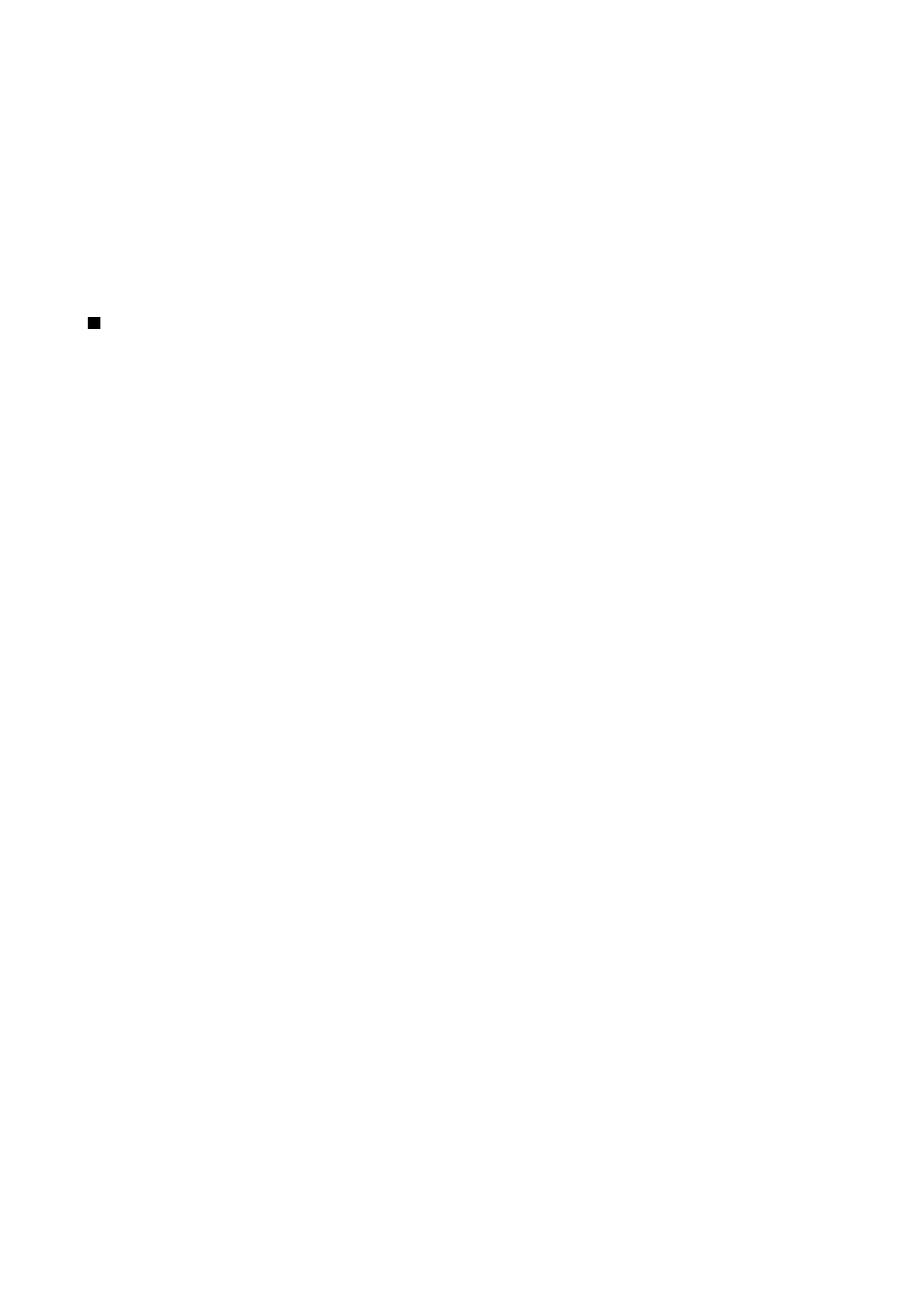
Access point groups
.
Your device allows roaming between wireless access technologies, such as WLAN and GPRS, for e-mail. For example, you can
start an e-mail session at home and continue the session on your way to work. While your session continues uninterrupted,
your handheld device switches from WLAN to GPRS and back to WLAN when you arrive at your workplace.
Access point groups
To create an access point group, select
Access point groups
>
Options
>
New group
. In the
Group name
field, enter a name
for the group. Define in the
Conn. switching
field whether to show the connection switching process on the display of your
device. Choose and edit the access points that belong to this group in the
Access points
section.
To add an access point to the selected access point group, select
Access points
>
Options
>
Add access point
, and select the
access point to add.
To edit an access point in an access point group, select the access point and
Options
>
Edit
.
To remove an access point in an access point group, select the access point and
Options
>
Remove
.
To set the order in which access points are used for email data roaming, select an access point group and
Change
. Scroll to an
access point, and select
Options
>
Raise priority
or
Lower priority
.
To change the SMTP settings of an access point, select the access point group from the list, and press the scroll key. Scroll to
Access points
and press the scroll key. Select the desired access point from the access point list, select
Options
>
SMTP
settings
, and select from the following:
•
Override SMTP serv.
— Override the current SMTP server settings.
•
SMTP server
— Edit the server name or the server IP address.
•
Secure connection
— Select whether to use secure connection.
•
Use authentication
— Select whether to use authentication.
•
User name
— Edit your user name for the SMTP server.
•
Password
— Edit your password for the SMTP server.