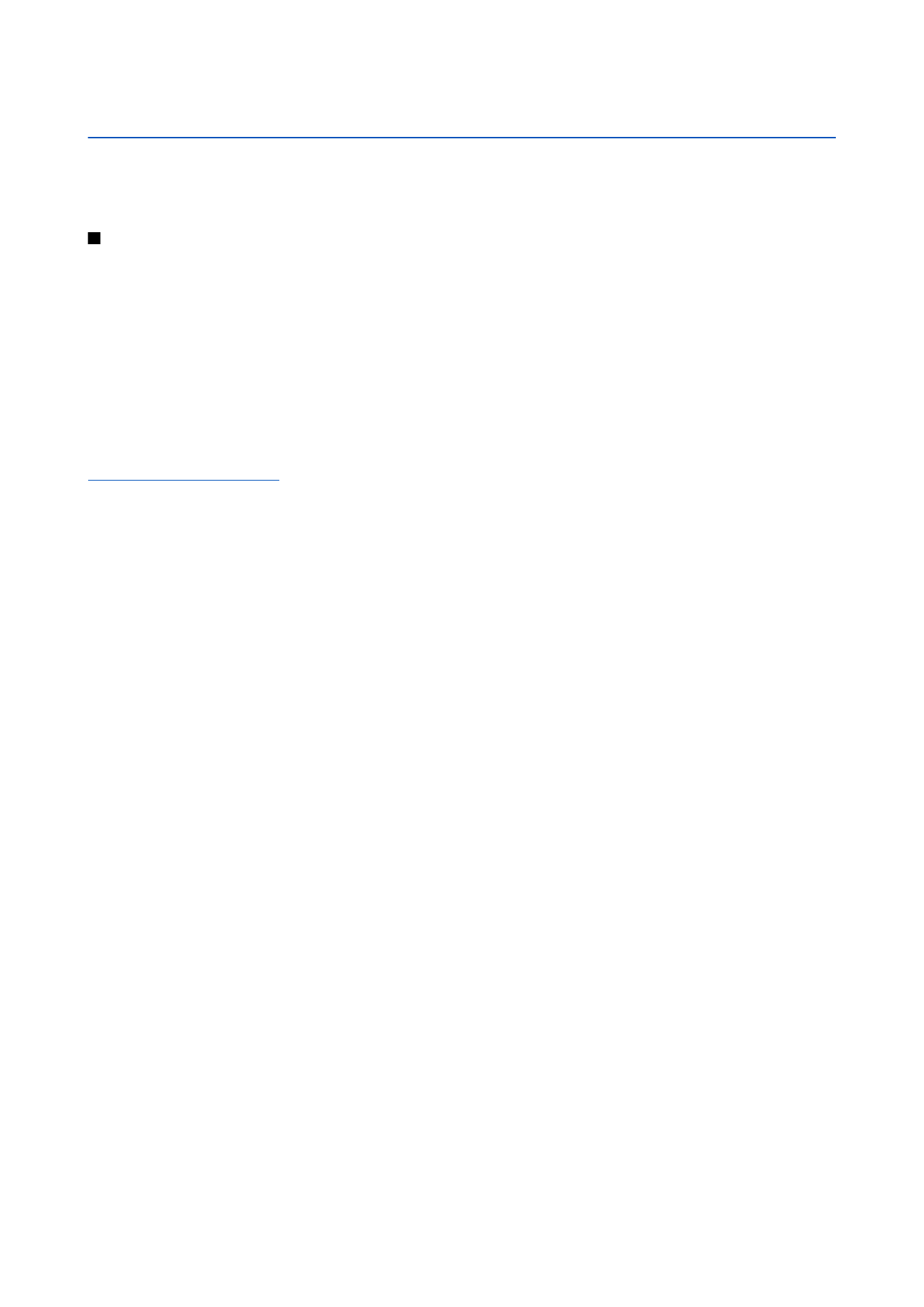
Set up an Internet access point for data calls
1. Select
Menu
>
Tools
>
Settings
>
Connection
>
Access points
.
2. Select
Options
>
New access point
. To use an existing access point as a basis for the new one, select
Use existing settings
.
To start with an empty access point, select
Use default settings
.
3. Define the following settings.
•
Connection name
— Enter a descriptive name for the connection.
•
Data bearer
— Select
Data call
or
High speed (GSM)
.
•
Dial-up number
— Enter the modem telephone number of the access point. Use + before international numbers.
•
User name
— Enter your user name if required by the service provider. User names are often case-sensitive and provided
by your service provider.
•
Prompt password
— Select
Yes
to enter your password each time you log into a server or
No
to save the password in your
device memory and automate the login.
•
Password
— Enter your password if required by the service provider. The password is often case-sensitive provided by
the service provider.
•
Authentication
— Select
Secure
to always send your password encrypted or
Normal
to send your password encrypted
when possible.
•
Homepage
— Enter the Web address of the page you want to display as a home page when you use this access point.
•
Data call type
— Select
Analogue
or
ISDN
.
•
Max. data speed
— Select the limit to apply to the transfer speed. If you select
Automatic
, the data transfer rate is
determined by the network and may be affected by network traffic. Some service providers may charge more for higher
data rates.
4. After defining the basic settings, select
Options
>
Advanced settings
to define the advanced settings or
Back
to save the
settings and exit.