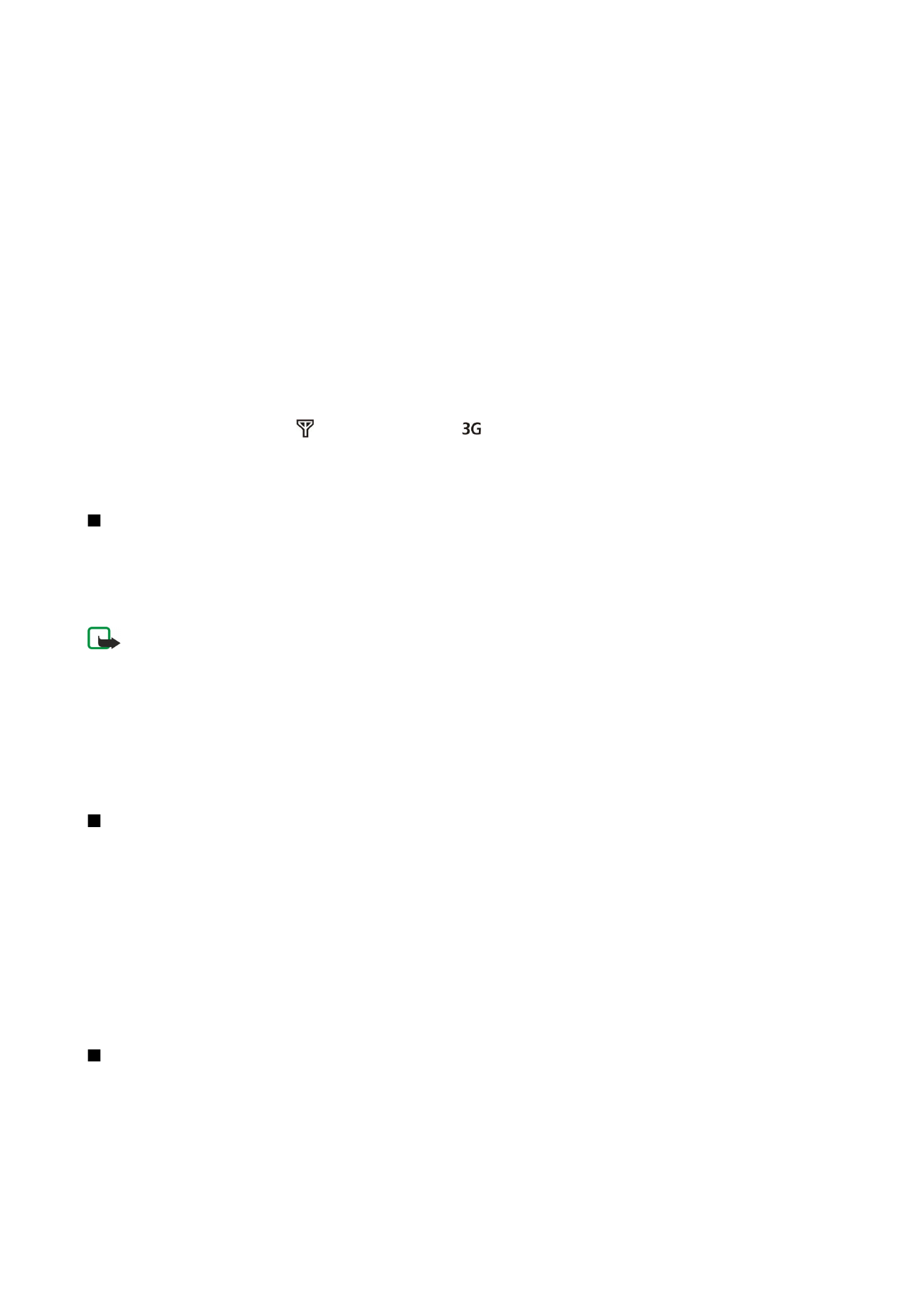
Mobile VPN
Select
Menu
>
Tools
>
Settings
>
Connection
>
VPN
.
The Nokia mobile virtual private network (VPN) client creates a secure connection to compatible corporate Intranet and services,
such as e-mail. Your device connects from a mobile network, through the Internet, to a corporate VPN gateway that acts as a
front door to the compatible corporate network. VPN client uses IP Security (IPSec) technology. IPSec is a framework of open
standards for supporting secure exchange of data over IP networks.
C o n n e c t i v i t y
© 2007 Nokia. All rights reserved.
62
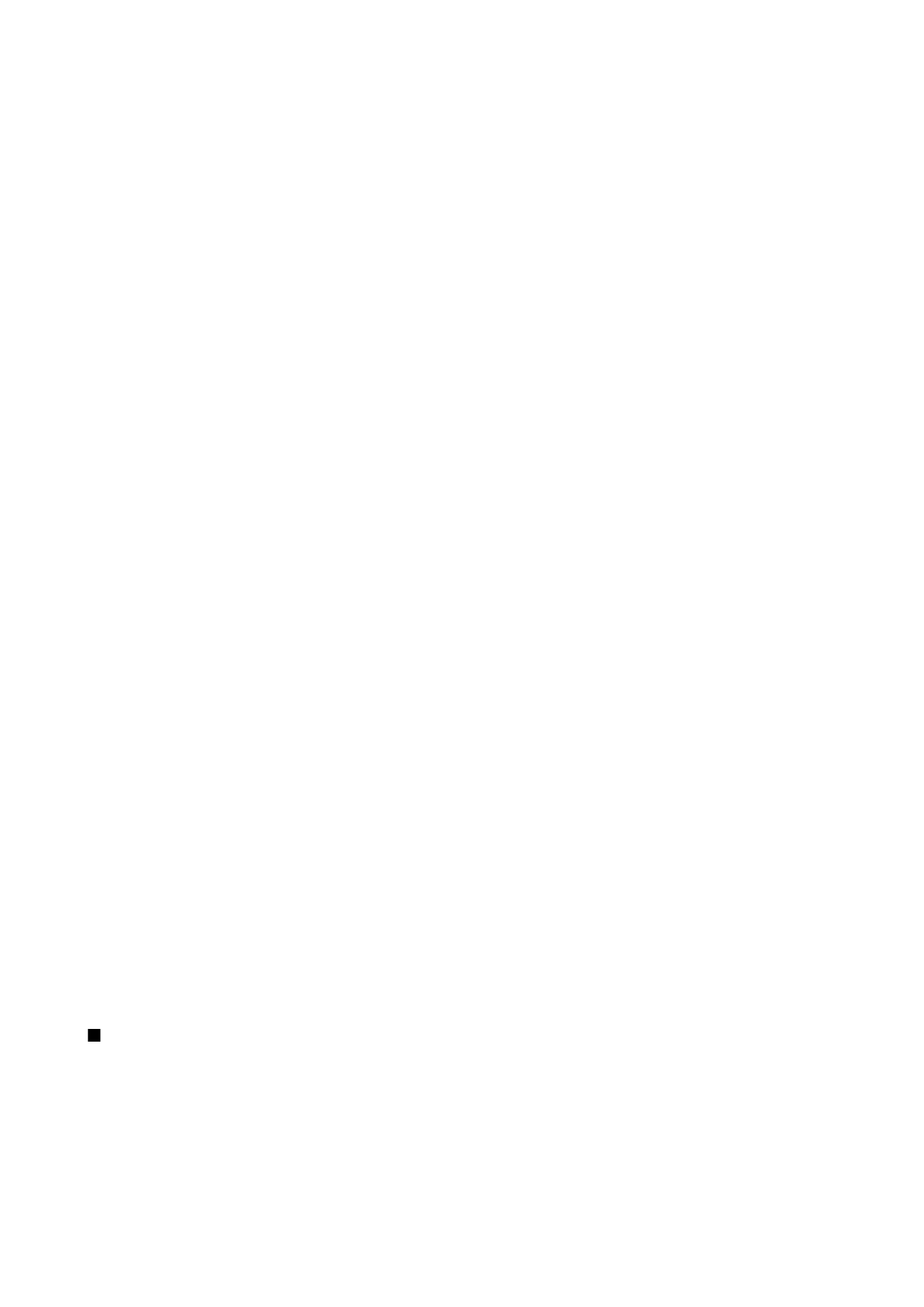
VPN policies define the method used by VPN client and a VPN gateway to authenticate each other, and the encryption algorithms
that they use to help protect the confidentiality of data. Contact your corporation for a VPN policy.
To use VPN with an application, the application must be associated with a VPN access point. A VPN access point is made up of
an Internet access point and a VPN policy.
VPN management
You can manage your VPN policies, policy servers, VPN logs, and key store password in VPN management. VPN policies define
how data is encrypted for transfer over unsecured networks. The key store password helps protect private keys.
An access point is where your device connects to the network by way of a data call or packet data connection. To use e-mail
and multimedia services or to browse Web pages, you must first define Internet access points for these services. VPN access
points pair VPN policies with Internet access points to create encrypted connections.
To manage VPN, select
VPN management
>
Options
>
Open
and from the following options:
•
VPN policies
— Install, view, and update VPN policies.
•
VPN policy servers
— Edit the connection settings of VPN policy servers from which you can install and update VPN policies.
•
VPN log
— View the log for your VPN policy installations, updates and synchronizations, and other VPN connections.
Manage VPN policies
To manage VPN policies, select
VPN management
>
VPN policies
>
Options
and from the following options:
•
Install policy
— Install a policy. Enter your user name and password for the VPN policy server. Contact your system
administrator for your user name and passwords.
•
Define VPN ac. point
— Create a VPN access point that pairs a VPN policy with an Internet access point.
•
Update policy
— Update the selected VPN policy.
•
Delete policy
— Delete the selected VPN policy. If you delete a VPN policy, it is reinstalled when you synchronize your device
with the VPN policy server the next time unless it has also been deleted from the server. Similarly, if a VPN policy has been
deleted from the server, it is deleted also from your device upon synchronization.
To manage VPN policy servers, select
VPN policy servers
>
Options
>
Open
and from the following options:
•
New server
— Add a VPN policy server.
•
Synchronise server
— Install new or update the selected VPN policy.
•
Delete server
— Delete the selected VPN policy server.
To manage VPN policy server settings, select
Options
>
New server
or
Edit server
and from the following options:
•
Policy server name
— Enter a new name for the server, up to 30 characters.
•
Policy server addr.
— Enter the server address. The policy server address cannot be edited after you connect to the server to
install or update VPN policies.
•
Internet access pt.
— Select the Internet access point to connect to the VPN policy server.
•
Key store password
— Change the password of the private key store. The password is created automatically when it is needed
for the first time.
View the VPN log
Select