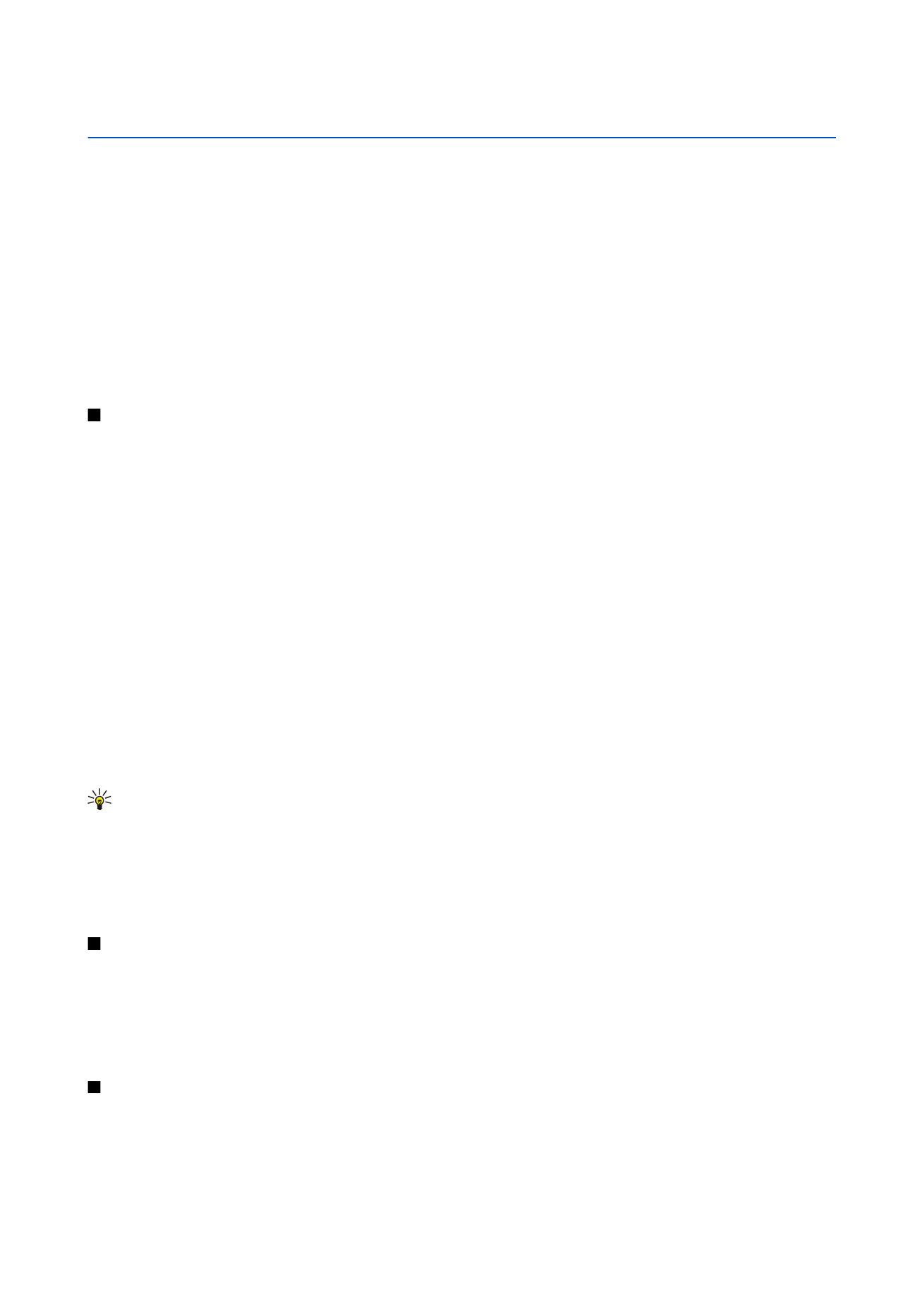
Manage contact groups
Create a contact group so that you can send text or e-mail messages to several recipients at the same time.
1. Scroll to the right, and select
Options
>
New group
.
2. Enter a name for the group or use the default name, and select
OK
.
3. Open the group, and select
Options
>
Add members
.
4. Scroll to each contact you want to add to the group, and press the scroll key to mark it.
5. Select
OK
to add all marked contacts to the group.
The following options are available when you select
Options
in the contact groups view:
•
PTT options
— Make a push to talk call either to an individual or to a group, or send a callback request.
•
Open
— Open the contact group and view the group members.
•
Create message
— Send a message.
•
New group
— Create a new contact group.
•
Delete
— Delete a contact group.
•
Rename
— Rename the contact group.
•
Ringing tone
— Assign a ringing tone to a contact group.
•
Contacts info
— View the information for a contact group.
•
Settings
— Set the name display settings for contact group members.
To remove a contact from a contact group, open the contact group. Scroll to the contact you want to remove, and select
Options
>
Remove from group
>
Yes
.
Tip: To check the group in which a contact belongs, press the contacts key. Scroll to the contact, and select
Options
>
Belongs to groups
.
To view or edit a contact within a contact group, open the contact group. Scroll to the contact you want to view or edit, and
select
Options
. Select from the following options:
Open
Opens the contact and displays contact information.
Call
Select
Voice
call
or
Video call
, and call the contact.
Create message
Create and send a text message or multimedia message to the contact.
Remove from group
Remove the contact from the contact group.
Belongs to groups
View all contact groups that a contact
belongs to.