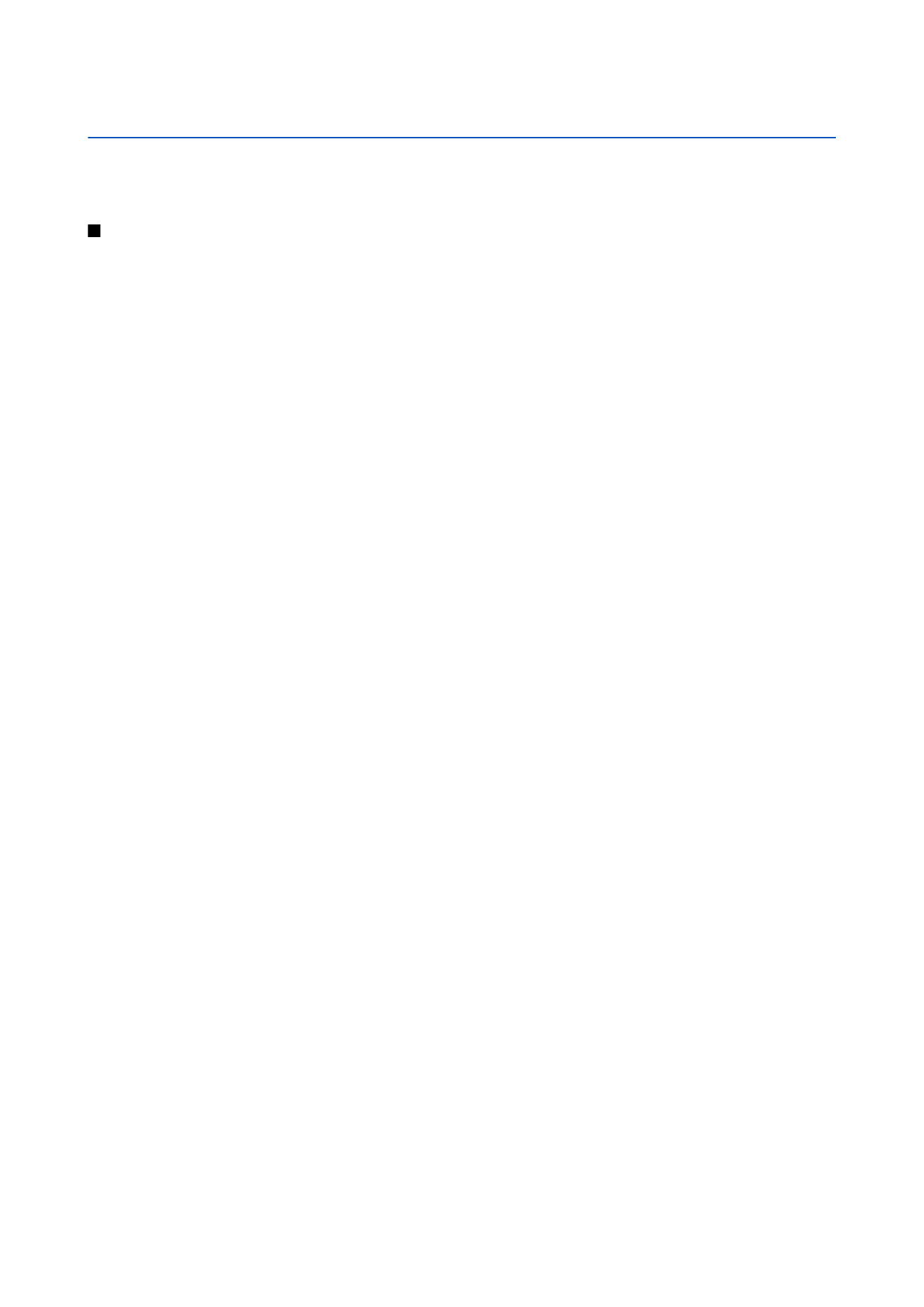
RealPlayer application.
To open a file or a folder, press the scroll key. Images are opened in the image viewer.
To create a new folder, select
Options
>
Organise
>
New folder
.
To copy or move files, select a file and
Options
>
Organise
>
Move to folder
,
New folder
,
Move to memory card
,
Copy to memory
card
,
Copy to phone mem.
, or
Move to phone mem.
.
To download files into the
Gallery
in one of the main folders using the browser, select
Graphic downl.
,
Video downl.
,
Track
downl.
, or
Sound downl.
. The browser opens, and you can choose a bookmark or enter the address for the site to download
from.
To search for a file, select
Options
>
Find
. Start to enter a search string (for example, the name or date of the file you are
searching for). Files that match the search are shown.
Images
Select
Menu
>
Media
>
Gallery
>
Images
.
Images
consists of two views:
• In the image browser view you can send, organize, delete, and rename images stored in your device or memory card. You
can set images as wallpaper for your display.
• In the image viewer, which opens when you select an image in the image browser view, you can view, and send individual
images.
The following file formats are supported: JPEG, BMP, PNG, and GIF 87a/89a. The device does not necessarily support all variations
of the file formats.
To open an image for viewing, select an image in the image browser view, and select
Options
>
Open
. The image opens in the
image viewer.
To open the next or previous image for viewing, scroll right or left in the image viewer.
To enlarge the viewed image on the display, select
Options
>
Zoom in
, or press 5 or 7. To reduce the viewed image on the
display, select
Zoom out
or press 0.
To view the image in full screen size, select
Options
>
Full screen
or press 7 twice. To return to normal view, select
Options
>
Normal screen
.
To rotate an image, select an image, and
Options
>
Rotate
. Select
Right
to rotate the image clockwise by 90 degrees, or select
Left
to rotate the image counterclockwise by 90 degrees.