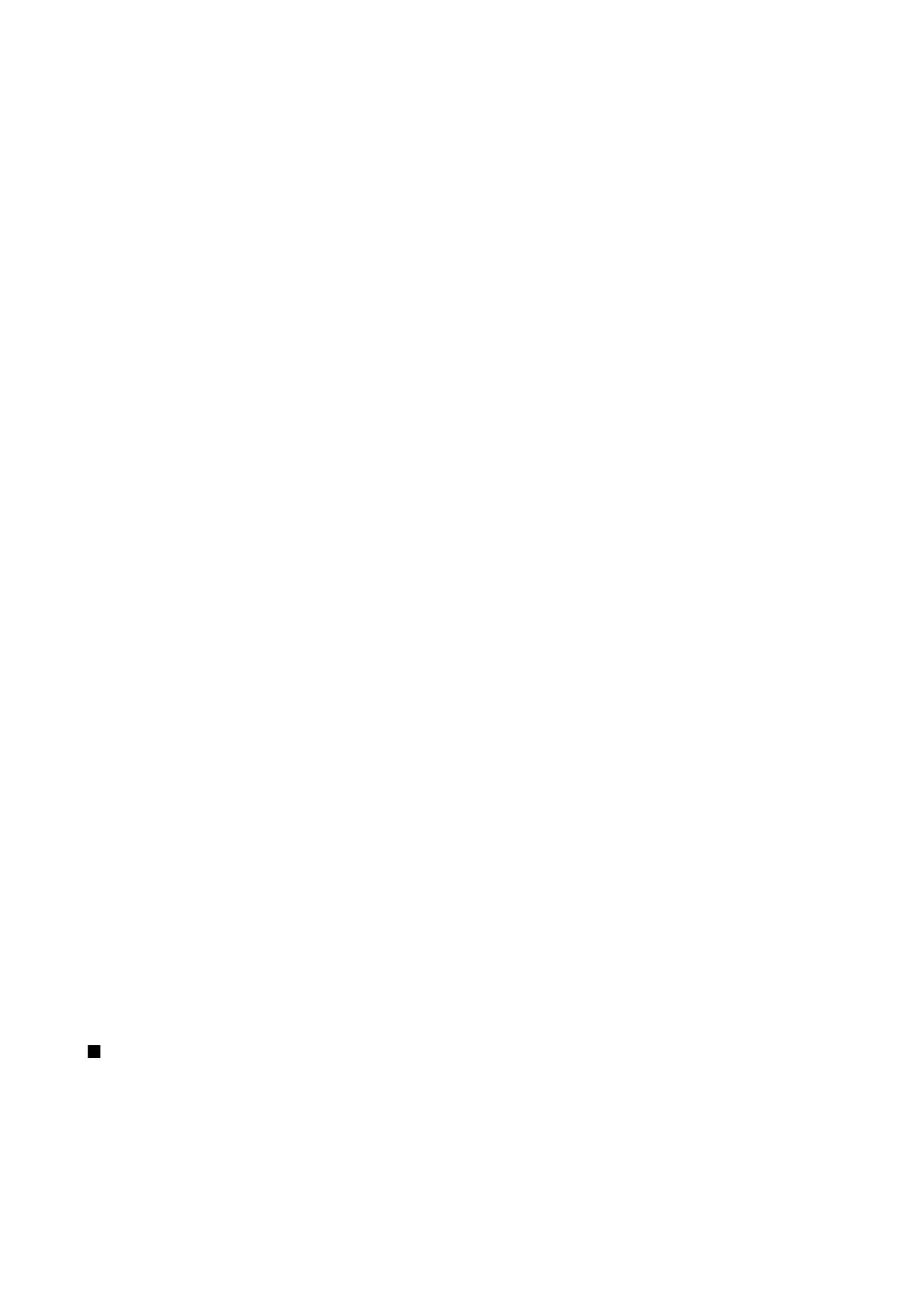
Equalizer
Select
Menu
>
Media
>
Music player
>
Options
>
Equaliser
.
You can personalize the sound of your music files with
Equaliser
. You can use preset frequency settings based on styles of music,
like rock. You can also create customized settings based on your own listening preferences.
You cannot use other functions of
Music player
while
Equaliser
is open.
With
Equaliser
, you can enhance or diminish frequencies during music playback and modify how your music sounds. There are
preset frequency settings in your device, for example,
Rock
.
To use a preset frequency setting when playing music, scroll to the frequency setting you want to use, and select
Options
>
Activate
.
Create your own frequency setting
1. To create your own frequency setting, select
Options
>
New preset
.
2. Enter a name for the preset frequency setting, and select
OK
.
3. Scroll up or down to move between the frequency bands and set the frequency on each band. To move between bands, scroll
left or right.
4. Select
Back
to save the new frequency setting or select
Options
>
Reset to defaults
to set the bands at a neutral frequency
and start over.
To edit a preset frequency setting, select
Options
>
New preset
or
Options
>
Edit
.
To modify the frequency of a preset setting, scroll to the frequency bands, and scroll up or down to increase or decrease their
values. You hear your frequency adjustment immediately in the playback.
To reset the frequency bands to their original values, select
Options
>
Reset to defaults
.
To save your new or edited settings, select
Back
.