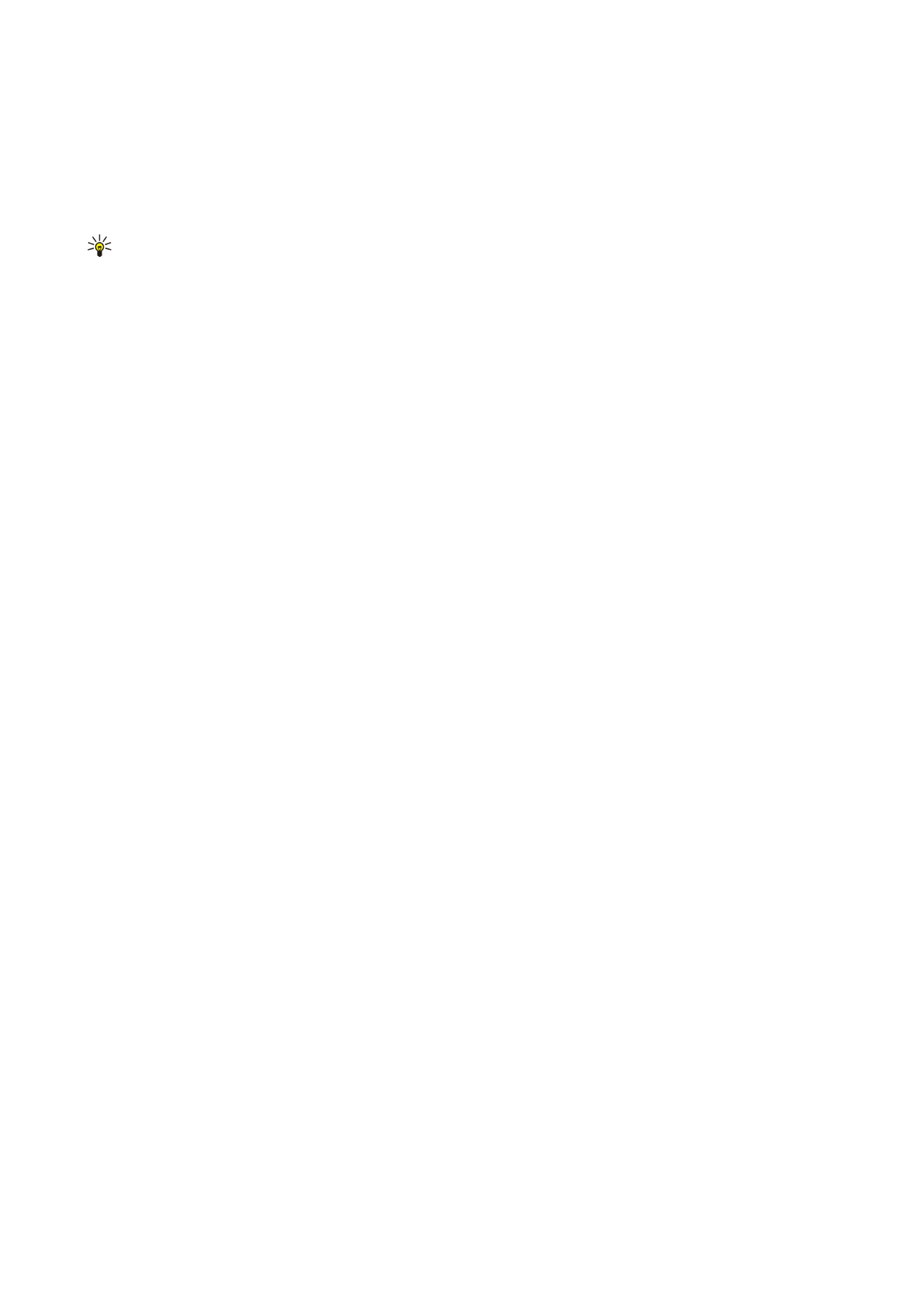
IM contacts
When login to an IM service is complete, your contact list for the service provider is retrieved automatically. If your contact list
is not available, wait a few minutes and try to retrieve your contacts list manually.
Tip: The online status of your IM contacts is shown by an indicator next to the contact name.
To create an IM contact card, select
Options
>
New IM contact
. Enter the user ID and a nickname, and select
Done
. The user ID
can be up to 50 characters, and the IM service provider may require the user ID to be in the username@domain.com format.
The nickname is optional.
To view a different list of your IM contacts, select
Options
>
Change contact list
.
Scroll to an IM contact, select
Options
and from the following:
•
Open conversation
— Start or continue instant messaging with the contact.
•
Contact details
— View the contact card.
•
Editing options
— Edit or delete the contact card, move it to another contact list, or receive a note when the contact's online
status changes.
•
Belongs to groups
— See the IM groups the contact has joined.
•
New contact list
— Create a contact list for a specific group of IM contacts.
•
Reload users' availab.
— Update the online status of your IM contacts.
•
Blocking options
— Prevent or allow the reception of messages from the contact.
•
Login
— Connect to an instant messaging server if you did not log in when you opened the application.
•
Logout
— Disconnect from the IM server.
•
Settings
— Edit instant messaging application or server settings.