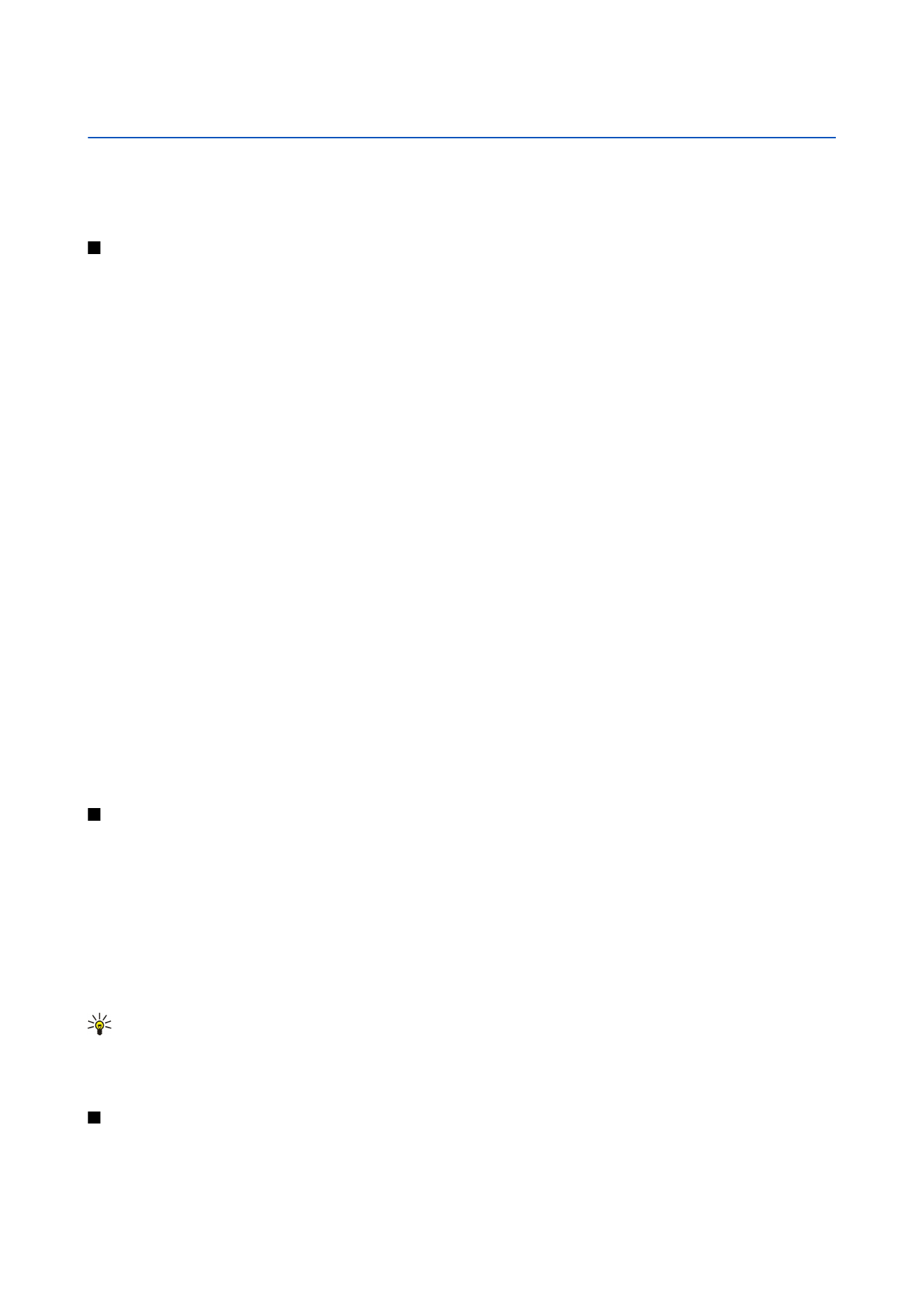
Search
Select
Menu
>
Office
>
Search
.
With Search, you can search for information in your contacts, notes, calendar appointments, to-do notes, e-mail messages,
multimedia messages, and text messages. You can also search for files by the file names in your device memory and memory
card.
1. Select the content types you want to search in. To remove the selection, select it again. To include all content types in your
search, select
Select all
. To remove all content types, select
Unselect all
.
2. Enter your search keywords or some part of the keywords. To include two words in your search, separate them with a space.
You will only find items that contain both keywords.
3. Select
Search
.
Tip: Wildcards may help you find items. In your search keyword, use ? to substitute a single character and * to substitute
zero or more characters. If you use the ? or * wildcard, you must add * to the beginning and end of a search keyword,
for example, *s?all* ("shall") or *dev*ment* ("development").
To view the search results from your previous search, select
Options
>
Previous results
.