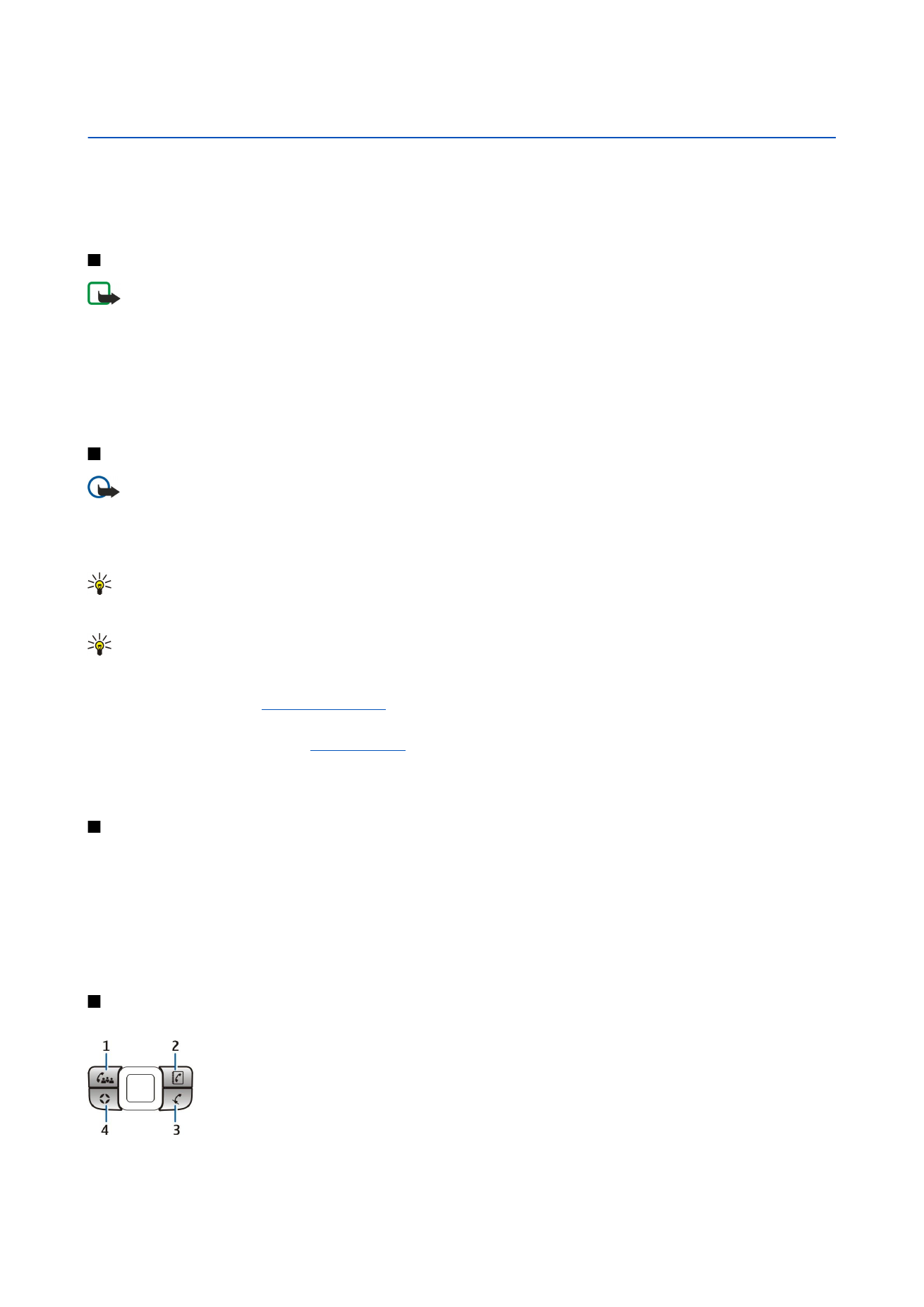
Make a conference call
You can use the conference key to start a new conference call (network service), add participants to an active
call, or merge two ongoing calls into a conference call. The conference call can be hosted by your device or
a dial-in conference service. You can select the call participants from
Contacts
or call default conference call
numbers.
The maximum number of conference call participants depends on the network service.
© 2007 Nokia. All rights reserved.
22
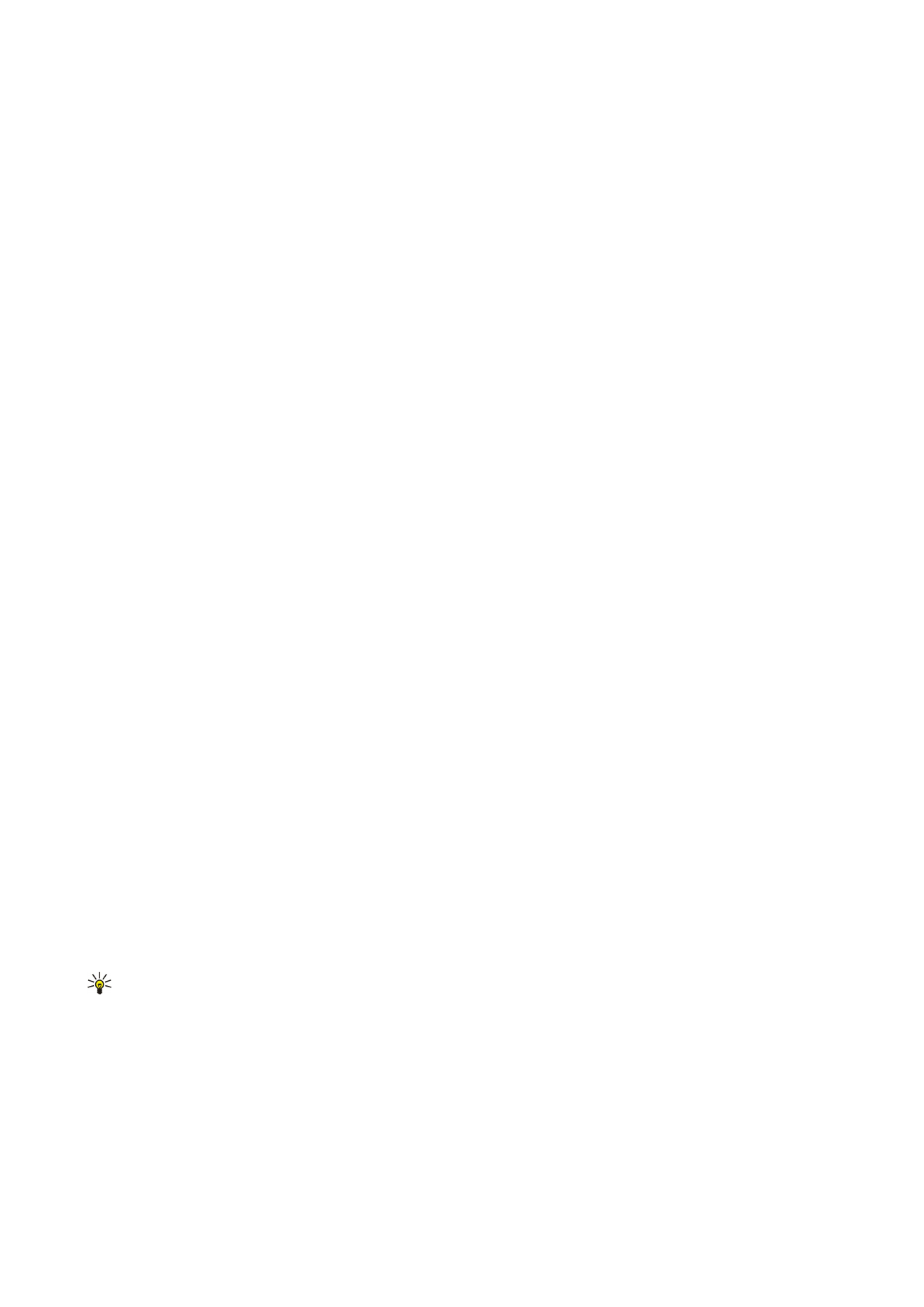
Make a conference call to the default conference service number
To make a conference call to the default conference service number, you must first set the default number. Select
Menu
>
Tools
>
Settings
>
Conf. call
>
Service number
. Define a conference call number and, if needed, a conference call ID and PIN.
If you have previously defined a default conference group, you must also set the default conference service number as the
default conference in use. Select
Menu
>
Tools
>
Settings
>
Conf. call
>
Conference in use
>
Service number
.
1. Press the conference key in the active standby mode, and select
Service number
. The device calls the default number and
automatically fills in the conference call ID and PIN if you have defined them. You are connected to the conference call service.
2. To end the active conference call, press the end key.
Make a conference call to the default conference group
To make a conference call to the default conference group, you must first set the default group. Select
Menu
>
Tools
>
Settings
>
Conf. call
>
Group
. Select the group members from
Contacts
, and enter a name for the group.
If you have previously defined a default conference service number, you must also set the default conference group as the
default conference in use. Select
Menu
>
Tools
>
Settings
>
Conf. call
>
Conference in use
>
Group
.
1. Press the conference key in the active standby mode and select the default conference group. A list of the members in the
default group opens.
2. To call a member, scroll to it and press the conference key.
3. After the call has been answered, select
Add to conf.
to join the member in the conference call. To drop the member from
the call, select
Drop
.
4. Repeat steps 3 and 4 until all the members have been called.
5. After the final member has answered your call, press the conference key. All the calls are merged into a conference call.
6. To end the active conference call, press the end key.
Make a conference call using the saved contacts
1. Press the conference key in the active standby mode.
2. Select
Select from Contacts
. Select the participants, and press the conference key. A list of the selected participants opens.
3. To call a participant, scroll to it and press the conference key.
4. After the call has been answered, select
Add to conf.
to join the participant in the conference call. To drop the participant
from the call, select
Drop
.
5. Repeat steps 3 and 4 until all the participants have been called.
6. After the final participant has answered your call, press the conference key. All the calls are merged into a conference call.
7. To end the active conference call, press the end key.
Add a single number to an active call
To add a conference service number or a single participant to an active call, use a previously defined default conference service
number or select the number from
Contacts
.
If you want to use the default conference service number, make sure it is set as the default conference in use. Select
Menu
>
Tools
>
Settings
>
Conf. call
>
Conference in use
>
Service number
.
1. Press the conference key.
2. To add the default conference service number to the active call, select
Service number
. To add a number from
Contacts
, select
Select from Contacts
, select the number, and press the conference key.
3. The device calls the added number. After the call has been answered, press the conference key to combine the calls.
4. If
Combine calls?
is displayed, select
Yes
.
5. The calls are merged into a conference call.
6. To end the active conference call, press the end key.
Tip: You can also add a number to an active conference call as long as the number of conference call participants does
not exceed the maximum number.
Add a group of participants to an active call
To add a group of participants to an active call, use a previously defined default conference group or select the group from
Contacts
.
If you want to use the default conference group, make sure it is set as the default conference in use. Select
Menu
>
Tools
>
Settings
>
Conf. call
>
Conference in use
and the group.
1. Press the conference key.
2. To add the default conference group to the active call, select the default group. To add a group from
Contacts
, select
Select
from Contacts
, select the participants, and press the conference key.
3. When
Join selected participant(s) to active call?
is displayed, select
Yes
.
T e l e p h o n e
© 2007 Nokia. All rights reserved.
23
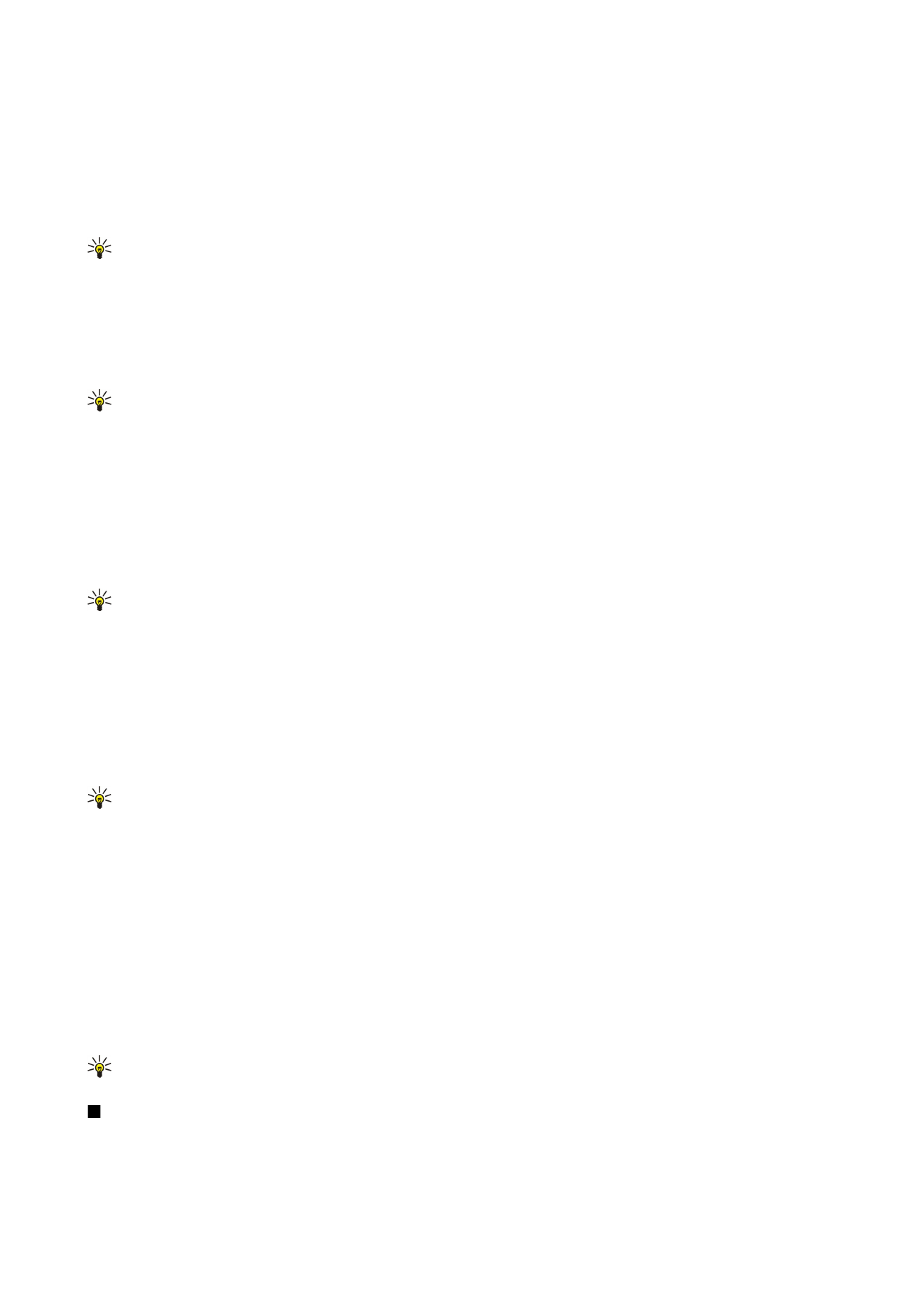
4. A list of the selected participants opens. To call a participant, scroll to it and press the conference key.
5. After the call has been answered, select
Add to conf.
to join the participant in the conference call. To drop the participant
from the call, select
Drop
.
6. Repeat steps 3 and 4 until all the participants have been called.
7. After the final participant has answered your call, press the conference key. All the calls are merged into a conference call.
8. To end the active conference call, press the end key.
Tip: You can also add a group of participants to an active conference call as long as the number of conference call
participants does not exceed the maximum number.
Merge two ongoing calls into a conference call
You can merge an active call and a call on hold into a conference call.
1. Press the conference key.
2. When
Combine calls?
is displayed, select
Yes
. The calls are merged into a conference call.
3. To end the active conference call, press the end key.
Tip: The merged calls can also be conference calls as long as the number of conference call participants does not exceed
the maximum number.