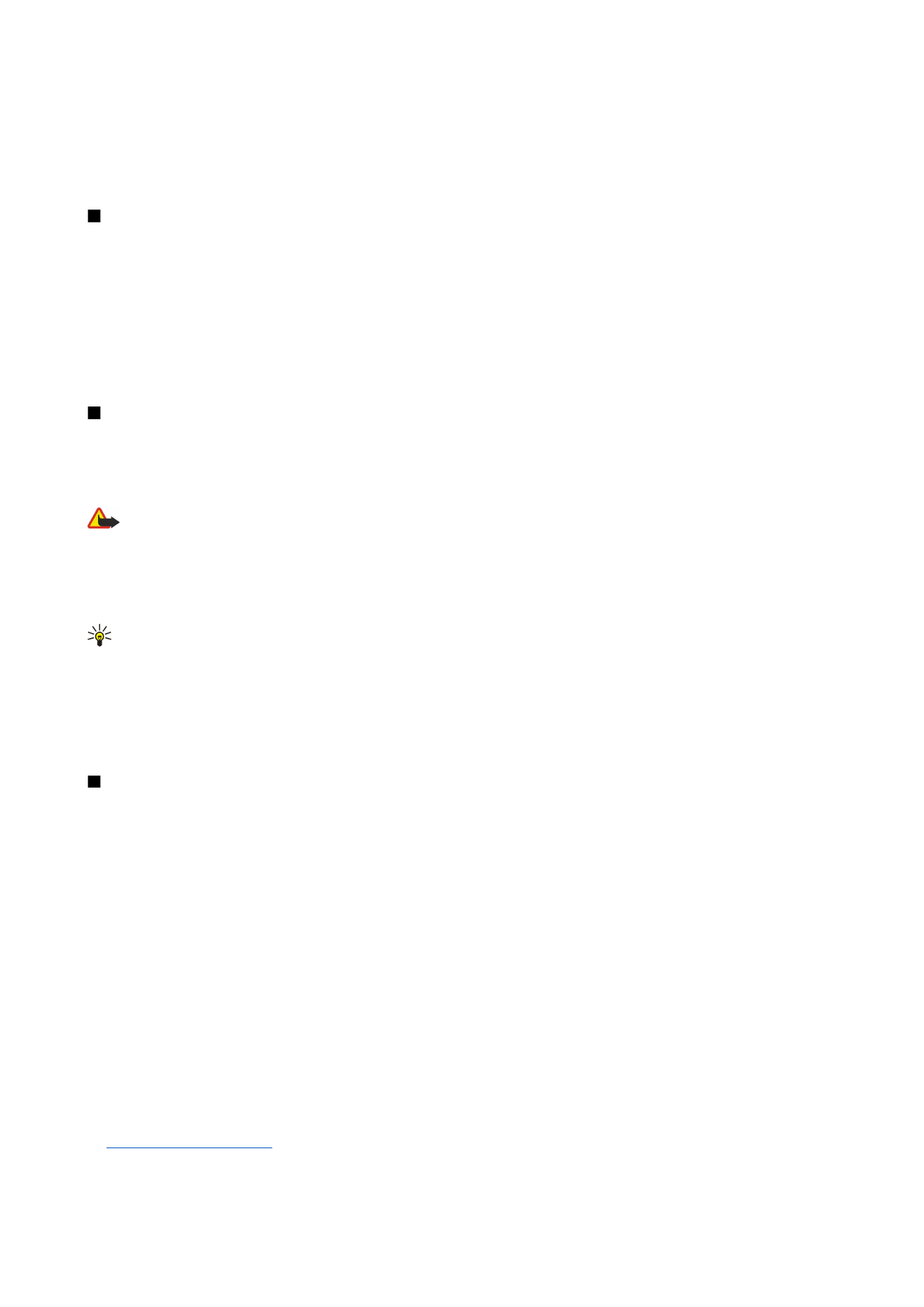
Video calls
To be able to make a video call, you must be within coverage of a UMTS network. For availability of and subscription to video
call services, contact your network operator or service provider. While talking, you can send a real-time video to the recipient's
compatible mobile phone and see a real-time video sent by the recipient, if the recipient has a compatible mobile phone with
a video camera. A video call can only be made between two parties.
Warning: Do not hold the device near your ear when the loudspeaker is in use, because the volume may be extremely
loud.
To make a video call, enter the phone number or select the recipient of the call from
Contacts
, and select
Options
>
Call
>
Video call
. You cannot convert the video call to a normal voice call.
To answer a video call, press the call key or open the slide. If
Allow video image to be sent to caller?
is shown on the display,
select
Yes
to send a video to the caller or
No
to disable video sending.
Tip: In case you do not want to send a video during video calls, you can send a still image instead. Select the still image
to be sent in
Menu
>
Tools
>
Settings
>
Call
>
Image in video call
>
Use selected
.
During the call, select
Options
and from the following:
•
Audio
— Talk to the recipient of the call.
•
Use video
— See video without audio.
•
Loudsp.
— Select to use the loudspeaker for receiving audio.
•
Handset
— Mute the loudspeaker and use the handset.