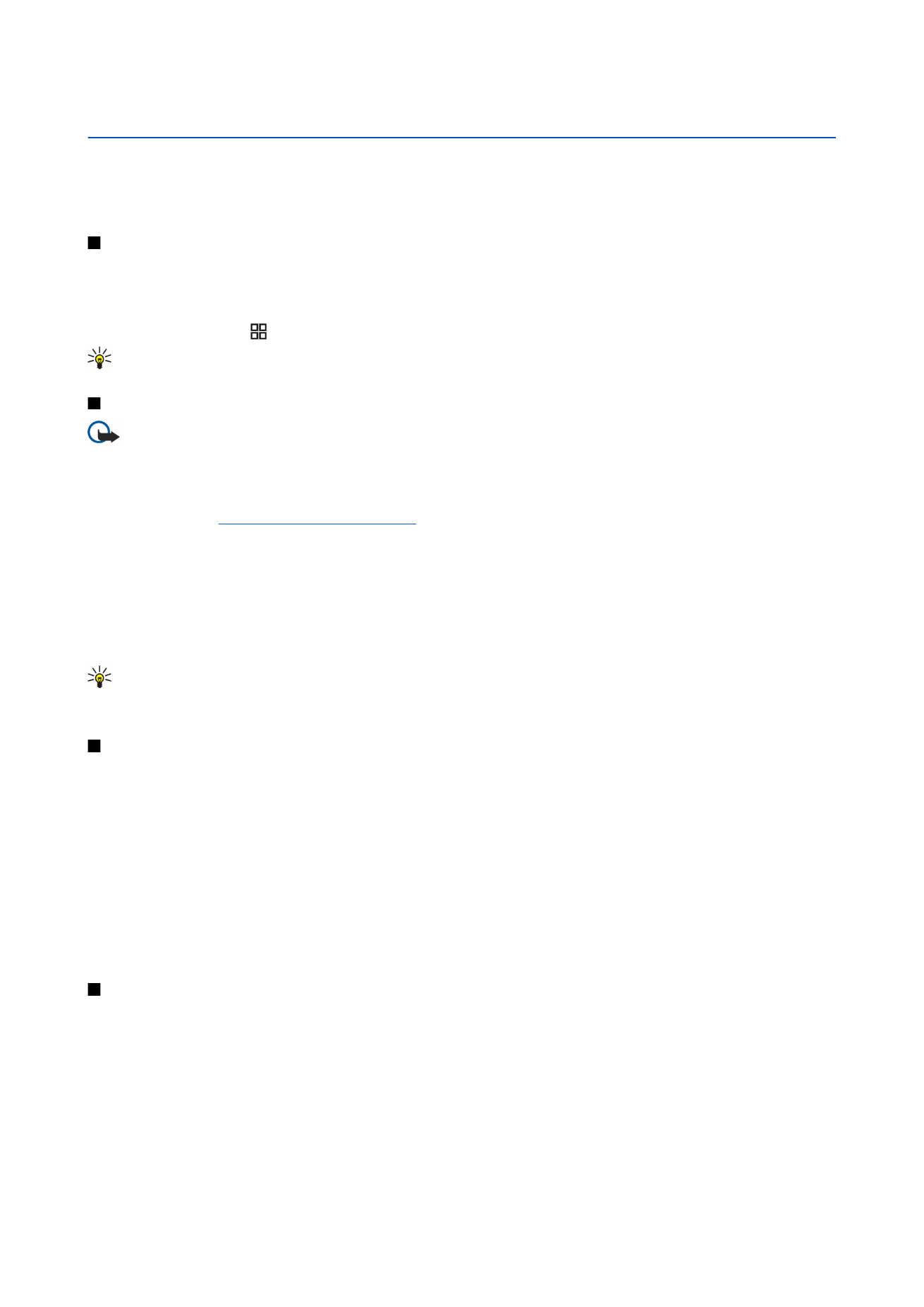
WLAN wizard
The WLAN wizard helps you to connect to a wireless LAN.
The WLAN wizard shows the status of your wireless LAN connections and network searches in the active standby mode. To view
the available options, scroll to the row showing the status, and press the scroll key. Depending on the status, you can start the
web browser using a wireless LAN connection, disconnect from a wireless LAN, search for wireless LANs, or set network scanning
on or off.
If wireless LAN scanning is off and you are not connected to any wireless LAN,
WLAN scanning off
is displayed in the active
standby mode. To set scanning on and search for available wireless LANs, scroll to the status, and press the scroll key.
To start a search for available wireless LANs, scroll to a status, press the scroll key, and select
Search for WLAN
. To set wireless
LAN scanning off, scroll to a status, press the scroll key, and select
Switch WLAN scan off
.
© 2007 Nokia. All rights reserved.
66

When
Start Web browsing
is selected, the WLAN wizard automatically creates an internet access point (IAP) for the selected
wireless LAN. The IAP can also be used with other applications requiring wireless LAN connection.
If you select a secured wireless LAN network, you are asked to enter the relevant passcodes. To connect to a hidden network,
you must enter the correct hidden service set identifier (SSID).
You can also start the WLAN wizard separately to get more information on wireless LANs within range. Select
Menu
>
Connect.
>
WLAN wiz.
. Found networks are displayed.
Scroll to the desired network, select
Options
, and from the following:
•
Start Web browsing
or
Cont. Web browsing
— Start or continue browsing the web using the IAP of the wireless LAN.
•
Disconnect WLAN
— Disconnect the active connection to the wireless LAN.
•
Refresh
— Update the list of available wireless LANs.
•
Details
— View the details of the wireless LAN.
•
Define access point
— Create an internet access point without starting the web browser.
Always enable one of the available encryption methods to increase the security of your wireless LAN connection. Using encryption
reduces the risk of unauthorized access to your data.